Setting up a google cloud console is very simple to do. With this service, we are able to have access to unlimited applications that can be used in pretty much every business setting imaginable.
Requirements:
An account with console.google.com
1. From the dashboard select “Apis and Services from the left menu

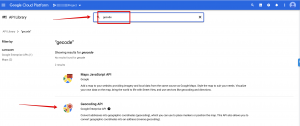
3. Enable the service


5. Select API Key and your key will be instantly generated. Choose the Restrict Key option before exiting (this is very important to keep your account access secure)



Now copy the API key and keep it safe.
When it comes to applications and use cases we try to make sure that each use case is restricted to its own API key and that they are named accordingly. This way we can track usage and narrow down keys that become compromised. Its best practice to refresh these keys yearly, and monthly in commercial applications.